Business Services
Faculty Deferred Pay
Faculty employees can click here for information and eligibility about the Faculty 12-Month Deferred Pay Plan option.
If you are eligible and want to elect the deferred pay plan option, please complete the “Deferred Pay Authorization” Form (below) and turn it into the Payroll Services Office, in Churchill Hall, by the deadline of the first Monday business day each September in order to be effective in the current plan year (eligibility starts September 16th). You may bring form to the Payroll Services Office or use the Payroll Secure Inbox.
Form Required:
The “Deferred Pay Authorization” Form * is due by Deadline Monday Sept 9, 2024.
Forms not received by the hard deadline of Monday, Sept. 9, 2024, will be held for the following plan year.
This form will trigger the start of the current plan year effective 9/16/2024.
Note: This date of 9/16/24 is an earlier deadline than previous years.
For information on how the Deferred Pay Plan has been aligned to coincide with the implementation of Workday system, please click here:
- Deferred Pay Examples (xls)
- Deferred Pay FY24-2025 Changes (pdf)
Eligibility Criteria:
*See also Summary on Deferred Pay Authorization Form
- Eligible:
Faculty on 9 month 1.0FTE pay basis are eligible (renewable) - Ineligible:
Faculty on 9-month 1.0FTE pay basis who will retire during the current academic year are not eligible - Faculty on 9-month 1.0FTE pay basis who will experience a period of leave without pay during the current academic year are not eligible
- Adjunct Faculty on 9-month with less than 1.0FTE pay basis are not eligible
Contact the Payroll Services Office if you have questions or require additional information.
Direct Deposit
Direct Deposit is the process by which the University deposits your paycheck directly into your checking account or savings account on pay day. There are many benefits to using of Direct Deposit, including:
- Security: Direct Deposit automatically deposits your monthly pay into the account(s) of your choice on pay day.
- Speed: Funds are instantly available in your account on last business day of the month.
- Simplicity: Deposit is made electronically for confidentiality and immediate paperless pay out.
User Guides
View & Understanding Payslips
Overview
This quick reference guide covers how to manage your pay profile, including how to view payslips, change w-4 elections, view W2, and manage payment elections.
View Payslips
-
After logging into Workday, click the Menu in the top navigation bar to access the global navigation Click the Pay app.


-
In the Pay dashboard, under View, click on Payslips.
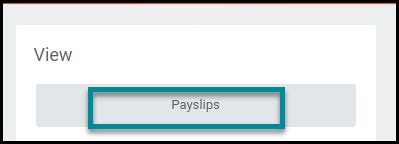
-
Under Payslips, you may View or Print any of the payslips listed. You may also Print Multiple Payslips by clicking on the button and selecting a date range.
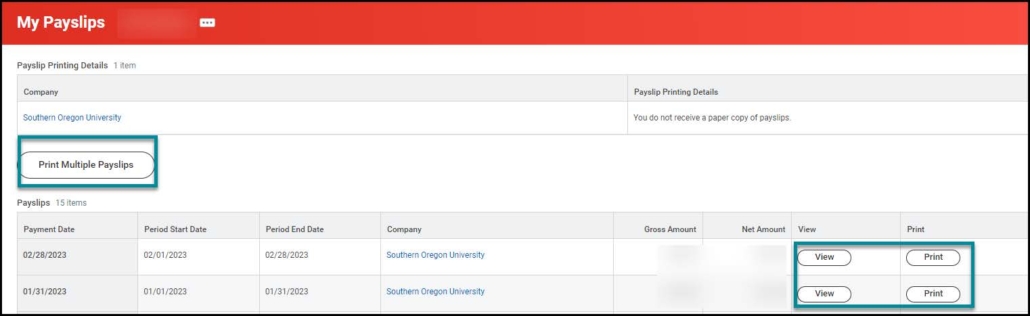
-
Click View to see the details on an individual payslip.
-
On the Payslip screen, you will see all the details for the selected Payslip.
-
Using the buttons at the top of the screen, you may select Previous Pay slip, Return to My Payslips, or Print Payslip Image.

-
When viewing a pay slip, click the Print Pay slip Image button to print a pdf.
-
A message will display that Your request is being processed. You may wait or select Notify Me Later.
-
You will receive a notification when the document is available. Click the Notification icon at the top right corner, as circled below. The number that appears on the icon represents the number of items currently awaiting your review.
Understanding Your Payslip
For more detail information on how to understand your payslip use the button below.
